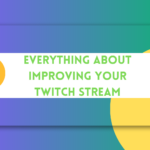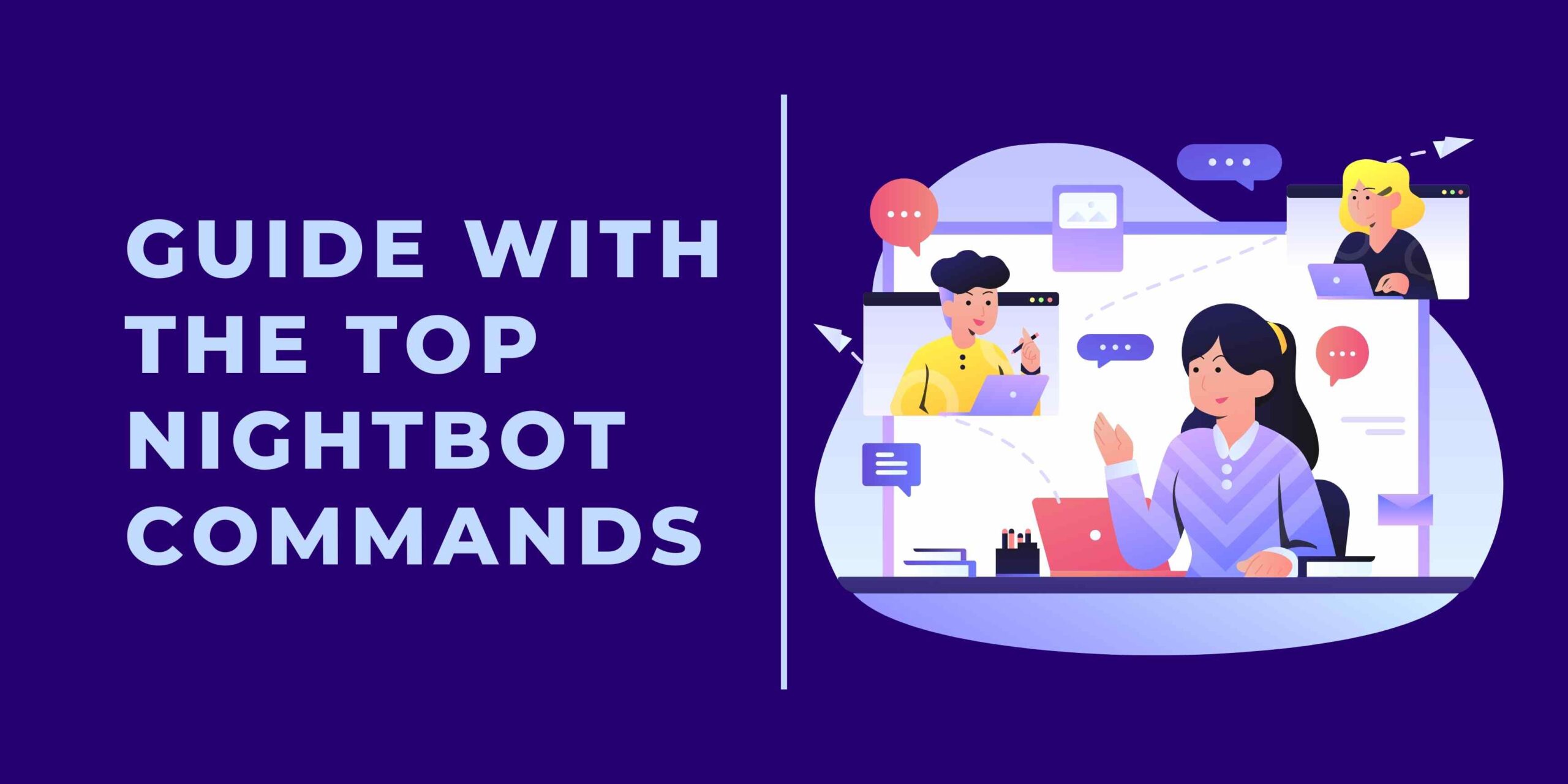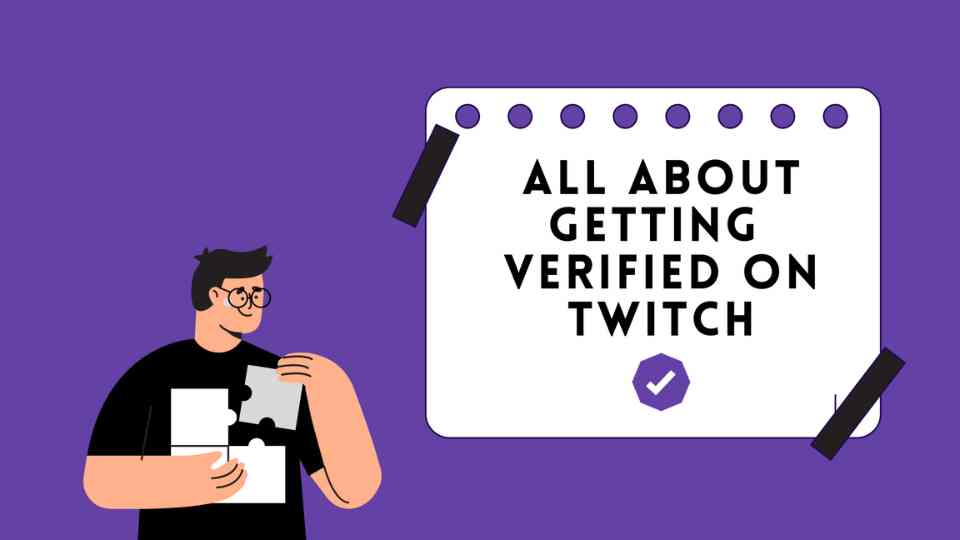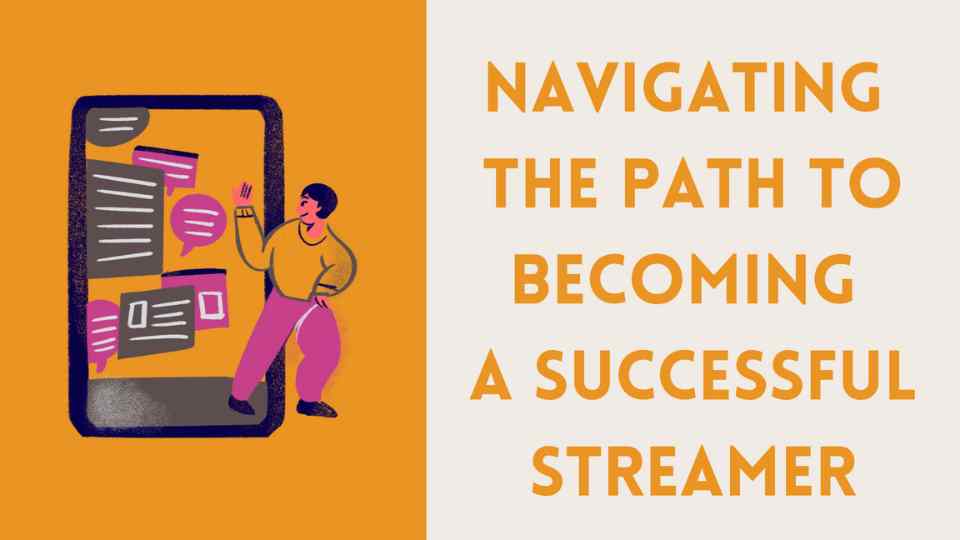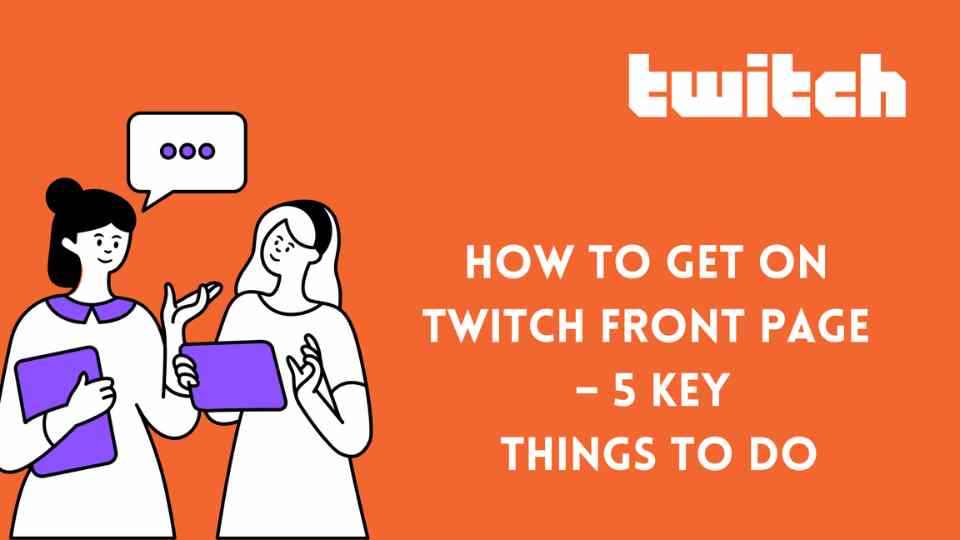Guide With The Top Nightbot Commands
Nightbot is a popular chatbot for live streaming, providing automated responses and moderation in chat. With its default commands to plenty of customizable features, Nightbot can become your advanced chat moderator for free.
It’s very useful for esports streamers who may want to focus entirely on their game and those who get a lot of live viewers. But the main purpose of Nightbot is to ensure a smooth viewer experience regardless of the live viewer count.
Some of the most popular Twitch commands for Nightbot in here. Streamers can add their own custom commands to personalize their channel. Viewers are also often interested in finding details about PC peripherals and equipment. Nightbot can help with all of the above queries.
If you are looking for more information on Nightbot custom commands, your search ends now. Here is everything you need to know.
Nightbot Commands for Moderators
!commands: Lets viewers see a list of commands they can use.
!game: Lets users know the game being displayed on stream.
!marker: ‘Bookmarks’ a particular timestamp of the stream so you can rewatch it later with ease.
!poll: Allows users see the results of the most recent poll.
!songs: Allows users make song requests. To request a song, type in !song Youtube or SoundCloud Link / Search Term: The channel owner/mods need to enable this feature first before viewers can use it.!title: Allows users see the title of the current Twitch stream.
Most Important Chat Commands
!command: Gives a link with all active commands for the channel.
!tags: Gives streamers the ability to change tags on the fly
!regular: A quick way to add the “regular’ roll to one of your constant viewers.
!discord: Gives a link to my channel’s Discord server. This is a custom command (more on how to add those, below)
!youtube: Gives a link to my YouTube Channel.
!bracket: I host tournaments monthly. This command gives viewers a link to the tournament’s bracket.
!poll: Great way to create some interaction and get a conversation going.
!winner: Randomly picks a winner from your viewers.
!marker: It creates a marker on the stream for when you go back to make a clip. You’ll love past you for using this one.
Most Important Channel Commands
!socials: Posts all of your social media links.
!tiktok: Set up this command to put a clickable TikTok link on your chat.
!insta: Posts your Instagram account link.
!twitter: Posts tour Twitter account link.
!discord: Posts an invite link to your Discord.
!youtube: Posts the link to your YouTube channel.
!support: Encourage your viewers to support your stream.
!sub: Encourage your viewers to subscribe to your channel and even gives them a link.
!donate: Encourage your viewers to give donations.
!follow: Encourage your viewers to give you a follow.
Create Custom Commands on Nightbot?
It’s pretty easy to enable Nightbot for Twitch. Firstly, go to nightbot.tv and create an account. Next, log in through Twitch and click the authorize button. Before adding Nightbot to your channel, make sure you’ve appropriately customized the commands. You can toggle on or off the desired commands and even add your own custom commands. All of this can be done on the Nightbot dashboard.
•Open the Nightbot dashboard.
•Choose “Commands” from the dropdown menu.
•Select “Custom”.
•Look for the blue “+Add Command” button.
•You will see a new window that will require you to add some information about your new command – title, message, user level, cooldown, alias.
•Click “Submit”.
•Try out the command in your Twitch chat.
How Do I Add Commands to Nightbot?
•Open your Twitch chat.
•Sign in to your Nightbot account through Twitch.
•Open “Command settings.”
•Choose “Disable”
•Then click “Options” to change user level and cooldown.
•Choose “Join a channel.”
•Open your Twitch chat and type /mod nightbot. This should give it the necessary permissions, and your command should be added without problems.
CONCLUSION
Nightbot is an invaluable tool for Twitch streamers, providing chat moderation, customization, and engagement features. By setting up Nightbot for your Twitch channel, customizing its commands, leveraging its moderation capabilities, and exploring its advanced functionalities, you can create an interactive and enjoyable experience for both yourself and your viewers.
Many streamers want their chat to be crowded during the stream. But it is not always easy to achieve this. Therefore, using chat bots will be a solution to this. There is a chat bot feature in our Twitch live views packages on our website. By using a chat bot, you can make your stream more organic and crowded.