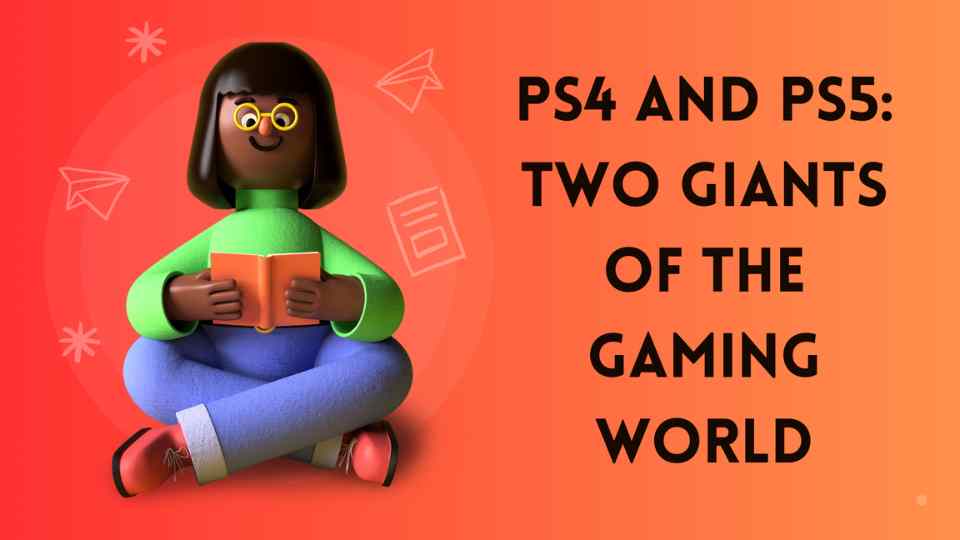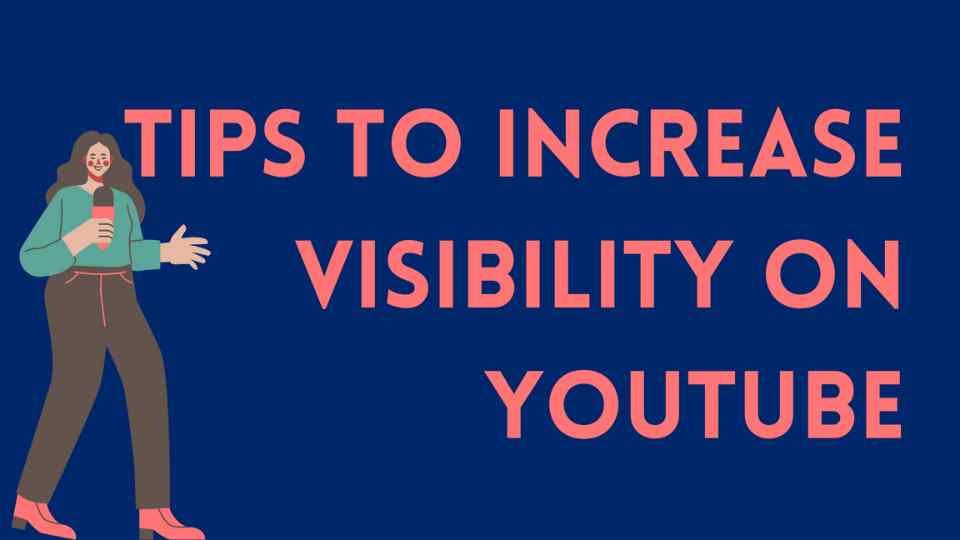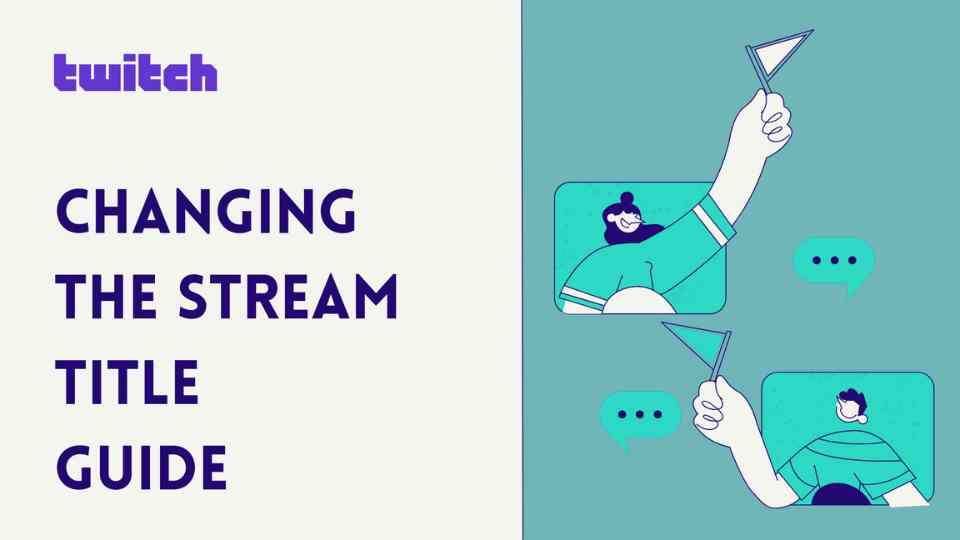Nightbot, a popular online chat bot for Twitch, not only serves as a moderation tool but can also add fun and interactive elements to your streams. Here’s how to set up Nightbot on Twitch and some fun commands to engage your viewers:
How to Set Up Nightbot on Twitch:
1. Grant Twitch Permissions to Nightbot:
- Visit Nightbot’s official website (https://nightbot.tv/).
- Log in with your Twitch account.
- Grant the necessary permissions to connect Nightbot to your Twitch account.
2. Adding Nightbot to Your Channel:
- After logging in to Nightbot, click “Join Channel” to connect Nightbot to your Twitch channel.
- Grant the required permissions for Nightbot to send messages and perform moderation tasks.
3. Configuring Commands and Customizations:
- Access Nightbot’s dashboard and customize commands, filters, auto-responses, and more.
- Click the “Commands” tab to create and edit custom commands.
4. Adding and Customizing Commands:
- Create commands like “!hello” and specify the response it will give.
- You can customize commands to add your own flavor and engage viewers.
Common Problems Users Experience with Commands Not Running
When dealing with online command tools, users often encounter several recurring issues. These problems can disrupt workflow, leading to frustration and delays. Below is a breakdown of some common problems users face:
-
Commands Disappearing
Users might find that their saved commands have disappeared without explanation. This can happen due to software updates, user errors, or glitches. -
Integration Issues
At times, there may be problems with API integrations, such as the need to send specific user data through third-party APIs not functioning correctly. Ensuring all systems are properly connected can prevent these issues. -
Delayed or Unresponsive Commands
Commands may not run as expected or may experience delays. This often occurs if the system is overloaded, or there’s an internet connection issue. Users should try to reduce the complexity of commands or improve connectivity. -
Configuration Errors
Incorrect configurations often lead to commands not executing properly. Users must ensure settings are correctly applied, and any recent changes are reviewed to pinpoint errors. -
Adding New Commands
Users often face issues when adding new commands, especially if they are unfamiliar with the proper syntax or command creation process. Guidance or tutorials can alleviate such problems. -
Resets Not Helping
When standard reset procedures fail to resolve command issues, it can be particularly frustrating. In this case, a deeper investigation into logs or seeking expert support might be necessary.
For users encountering these issues, it’s crucial to systematically troubleshoot each point and consider reaching out to communities or support forums for additional help.
How to Disable Nightbot on Twitch:
If you ever need to disable Nightbot on your Twitch channel, follow these steps:
- Log in to the Nightbot Control Panel:
- Visit Nightbot’s official website (https://nightbot.tv/).
- Log in with your Twitch account.
- Access the Channel List:
- In the Nightbot Control Panel, click the “Channels” option from the left-hand menu.
- Disable Nightbot:
- Find the “Leave” button next to the channel you want to disable Nightbot for.
- Click “Leave” to initiate the process.
- Confirm Permissions:
- A confirmation window will appear. Confirm that you want Nightbot to leave your channel.
- Nightbot Will Leave Your Channel:
- Once confirmed, Nightbot will leave your channel and cease performing moderation tasks.
Fun Nightbot Commands:
- !funfacts:
- Shares a random fun fact in the chat, adding variety to your stream.
- !support:
- Invites viewers to support your channel, and the message can be timed for periodic reminders.
- !subcount:
- Displays the current number of subscribers on your Twitch channel.
- !uptime:
- Shows how long your stream has been live, adding an interesting element for viewers.
- !weatherlookup:
- Displays the weather for any location specified by the user.
- !resetwins:
- Resets the number of wins or kills in the current game, ideal for gaming streams.
- !rules:
- Lists the rules viewers should follow while watching and chatting in your stream.
- !followage:
- Shows viewers how long they have been following your channel.
- !so:
- Shoutout command to promote other streamers or viewers.
- !hug:
- Sends a virtual hug to a random viewer or a specific user.
- !number:
- Picks a random number between 1 and 100, useful for giveaways.
- !dice and !2dice:
- Rolls a single or two dice, adding a random element to your stream.
- !8ball:
- Magic 8 ball-style command for picking a random response.
- !time:
- Displays the streamer’s local time, especially useful for viewers in different time zones.
- !weather:
- Shows the current weather in the streamer’s location.
- !rpsrandom:
- Rock, paper, scissors command for fun interactions with viewers.
- !socials:
- Lists all social media links for easy access by viewers.
- !discord:
- Shares a link to your Discord server if you have one.
- !insta, !twitter, !tiktok:
- Commands to share links to your Instagram, Twitter, and TikTok accounts.
- !follow:
- Encourages viewers to follow your channel.
- !donate:
- Prompts viewers to consider making a donation to support your stream.
- !sub:
- Provides a link for viewers to subscribe to your channel.
- !welcome:
- Welcomes viewers to your live stream with a customized message.
- !win:
- Counts and displays wins and deaths, creating a game statistics feature.
Customize these commands and add your own to make your Twitch stream more entertaining and engaging for your viewers!
Common Issues with Command Usage
When incorporating custom commands into a chat system, users often encounter specific challenges. Understanding these hurdles can significantly enhance the experience and functionality of chat commands.
Common Command Errors
-
Syntax Mistakes:
- Users frequently misspell command inputs or omit necessary characters. For example, typing
!8ballwithout a question fails to trigger a response.
- Users frequently misspell command inputs or omit necessary characters. For example, typing
-
Incomplete Queries:
- Commands like the multi-stream viewer request multiple usernames. If users input less than required, the command won’t function as intended and may prompt for correct usage.
-
Output Confusion:
- Some commands generate URLs or other outputs that can seem complex. For instance, the generated multi-stream link may appear unusual if users don’t fully understand the syntax.
-
Command Limitations:
- Commands must be executed following specific guidelines. Certain features, like counting deaths in a game, might need precise triggering (
!rip) to function correctly, which can be frustrating without clear instructions.
- Commands must be executed following specific guidelines. Certain features, like counting deaths in a game, might need precise triggering (
-
Automated Responses:
- Randomized responses can be unpredictable. Users might expect a specific answer from a command like
!8ball, but receive a random one instead, leading to misunderstandings.
- Randomized responses can be unpredictable. Users might expect a specific answer from a command like
-
Platform Integration:
- Commands designed for platform-specific features might not work seamlessly on other systems, resulting in incomplete or non-functional responses.
Improving Command Usage
To mitigate these issues, ensure command instructions are clear and concise. Providing examples of correct usage can help users better understand the command functionality. Moreover, integrating error messages can guide users in correcting any mistakes, facilitating a smoother interaction with the chat system.
How can you use a command to watch multiple Twitch streams at the same time?
How to Watch Multiple Twitch Streams Simultaneously Using a Command
Do you want to keep up with more than one Twitch streamer at the same time without hopping from tab to tab? There’s a simple command that makes this possible.
Step-by-Step Guide
-
Choose Your Command: Use a special command that starts with
!multi. This will help create a shared viewing link for the streams you want to watch. -
Enter Usernames: After the command, type the usernames of the streamers you want to watch. Separate each username with a space. For example:
!multi StreamerOne StreamerTwo StreamerThree. -
Generate Your Link: When you input the command and list of usernames, a link will be generated. This link leads you to a page where you can see all the selected streams at once.
Example
Suppose you want to watch three streamers: GamingGuru, ArtQueen, and MusicMaster. You’d type:
!multi GamingGuru ArtQueen MusicMaster
The result is a link like this:
http://www.multitwitch.tv/YourChannel/GamingGuru/ArtQueen/MusicMaster
Clicking this link takes you to a unified page where all three streams are displayed side-by-side.
Tips for Use
- Ensure Correct Usernames: Double-check usernames to avoid typos.
- Keep It Manageable: While you can add multiple streams, be aware of the limitations of your device and internet speed.
This simple command provides a convenient way to enjoy multiple streams without the hassle of switching between different windows or tabs. Happy streaming!
How can you create a Google search link using a command?
Creating a Google Search Link Using a Command
If you’ve ever wanted to create a quick Google search link with a command, here’s a simple way to do it. This method generates a clickable search link that you can share or use directly. Here’s how:
Step-by-Step Guide
-
Check Your Query
First, ensure you have a query to search. This involves the initial step where you determine whether input has been provided by the user. -
Generate a Random Response
Create a list of random responses that add a playful touch to your generated link. For instance, you might use phrases like:- “Looks like opening a new tab is too much trouble. Here’s your link:”
- “Activating search link generator!”
- “Here’s a quick link for your search query:”
-
Formulate the Link
Once there’s a user input, craft a URL that leads to Google’s search results page using the query. This involves encoding your search term into a link format. For example:https://www.Google.com/search?q=your+search+term -
Randomize the Response
Select one of the random responses alongside the generated link to personalize each result. -
Respond with the Link
Finally, output the selected response and the search link together. This approach maintains user engagement while providing the necessary information.
Example
When issuing a command with your query, say “how do I make coffee?”, the system might respond with:
- “Activating search link generator! Here’s your link: https://www.Google.com/search?q=how+do+I+make+coffee”
This method streamlines the process of generating search links, making it efficient and engaging. With these steps, you can easily create tailored Google search links whenever you need.