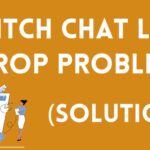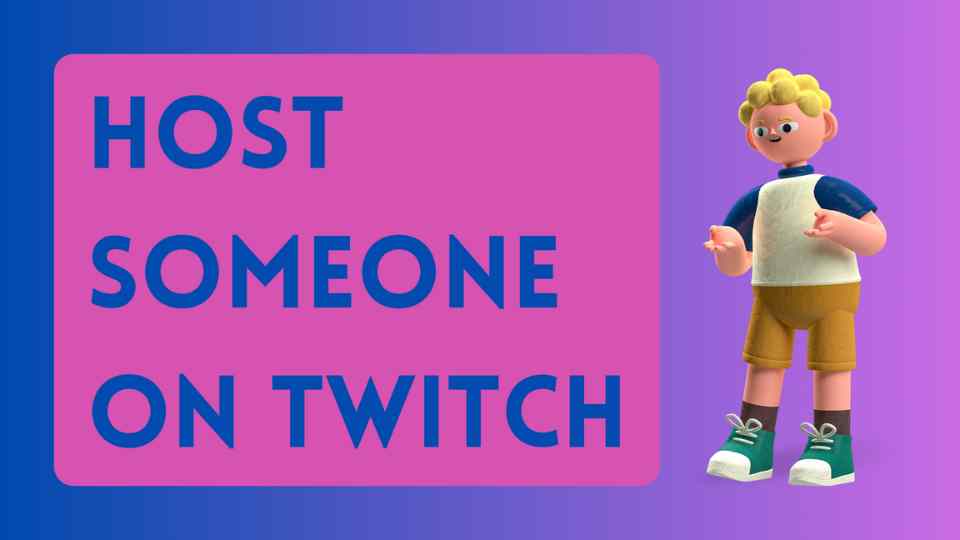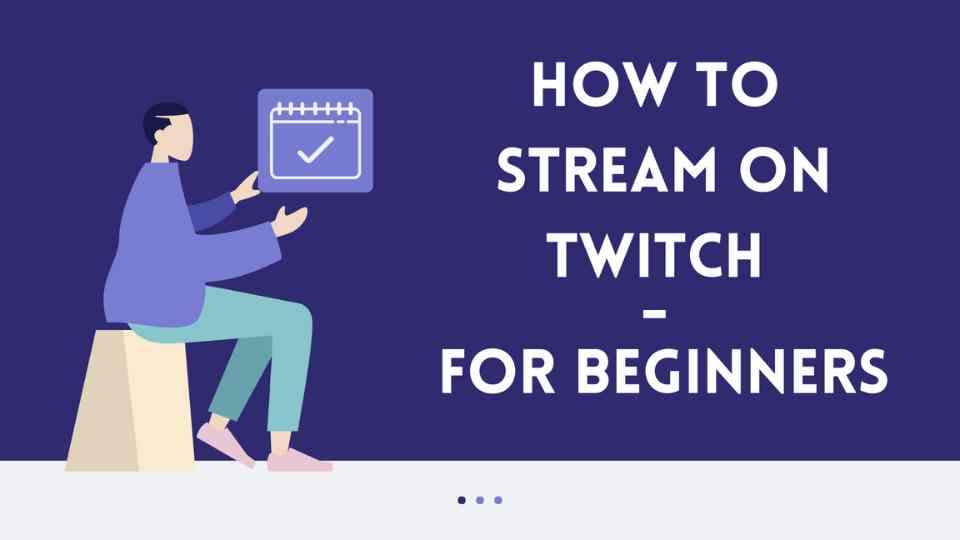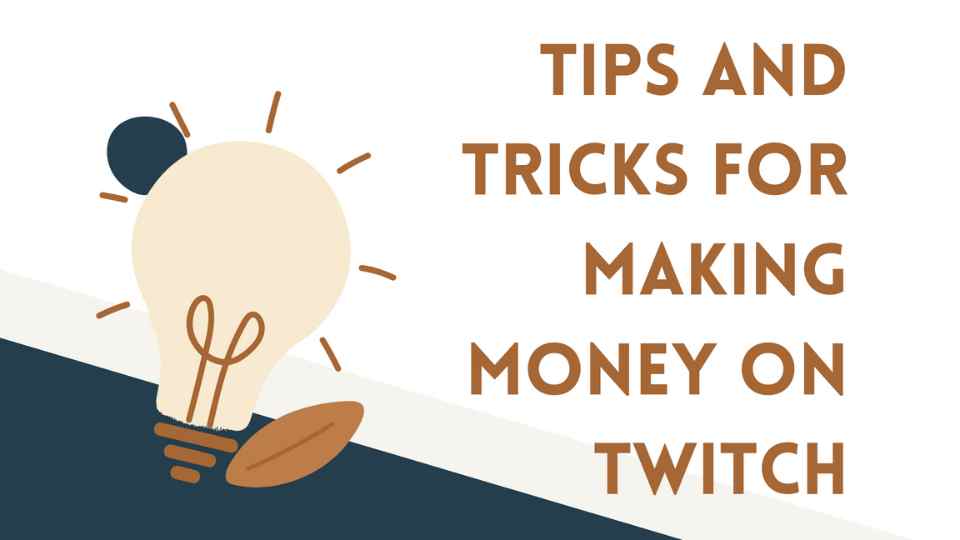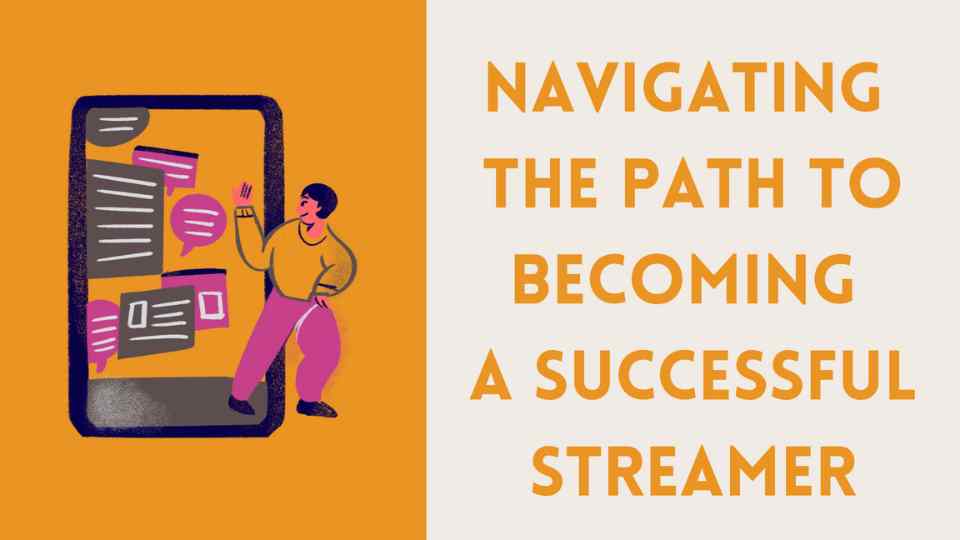Host Someone On Twitch
Host someone on twitch is a no-condition feature available to all Twitch users. Twitch hosting allows streamers to redirect their viewers to another channel. The number of forwarded viewers is added to the viewer count of the host channel.
Oftentimes, large streamers refer viewers to smaller streamers’ channels after they have finished streaming, which often leads to career growth and networking.
In other words, it allows you to stream other streamers’ streams on your own channel. Host throwing is usually an action that is mutually beneficial by both parties. This is a well-intentioned gesture. Increasing interaction and networking is always important.
Twitch streamers use host mode for many reasons. It is often used for promotional purposes. Smaller streamers can gain more followers and subscribers by streaming their content on some major channels’ live streams. It is also an ideal way to develop and exchange ideas online network.
To host someone on Twitch another channel on Twitch, simply type /host [channel name] in the chat section. Once you confirm by pressing Enter, your channel’s playback window will disappear and will be replaced by the other channel’s stream. Now your viewers have been transferred to the channel that has been hosted and your streamed viewers are free to support them with subscribers or follows. The good thing is that your viewer count is added to the viewer count of your other stream.
To stop the ongoing host, simply type /unhost in the chat section.
Hosting a different channel may have some disadvantages. The first possibility is a chemistry incompatibility. If it’s your first time working with a top streamer, your chemistry may not match as you may not know if it’s a good fit for your content. And this may not please your subscribers.
The second possibility is the wrong choice. New and inexperienced streamers tend to throw too many random hosts. This can lead to inefficient actions. Your subscribers may get bored with wrong choices. Your plan may backfire. Instead of gaining viewers, your existing viewers may also be lost.
How to enable Twitch Auto Host?
1. Go to your “Creator Dashboard” and open “Channel Settings”.
2. Find “Auto Host” in the list below.
3. Open it by clicking the switch next to it.
4. Click the “On” button to host Twitch Team Members while offline.
5. Open the “Host List” section to create a short channel list. Tap the little + icon next to each username. You can customize the list by going to the “Host priority” section. There you can specify the order by manually rearranging the channels.
6. When you’re done, click “Save Changes”.
You can have an unlimited number of channels in your list. But we do not recommend it. It is best to start with 10-20 channels. You can turn it off at any time via “Settings”.
If you use any viewer bot on your channel, this will be a problem for you to host. Because bots close when you host and they do not go to the channel you host. This will show that you are using a bot, and it will not be a pleasant impression. Imagine that you have close to 100 viewers with the bot. With this number of viewers, you host and 9 viewers go to the other stream. This would be a very ugly situation.
Unfortunately, the bot and the host are two acrobats who can’t play the tightrope. But we addressed the problems and worked on them. We have created hosting add-on packages for you. By purchasing these add-on packages, you can send the bots you use to the other stream with the host command. Click to review our host packages and the usage features of the packages.
Please click to here for Twitch Viewer Plans.