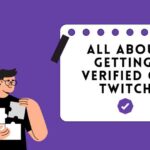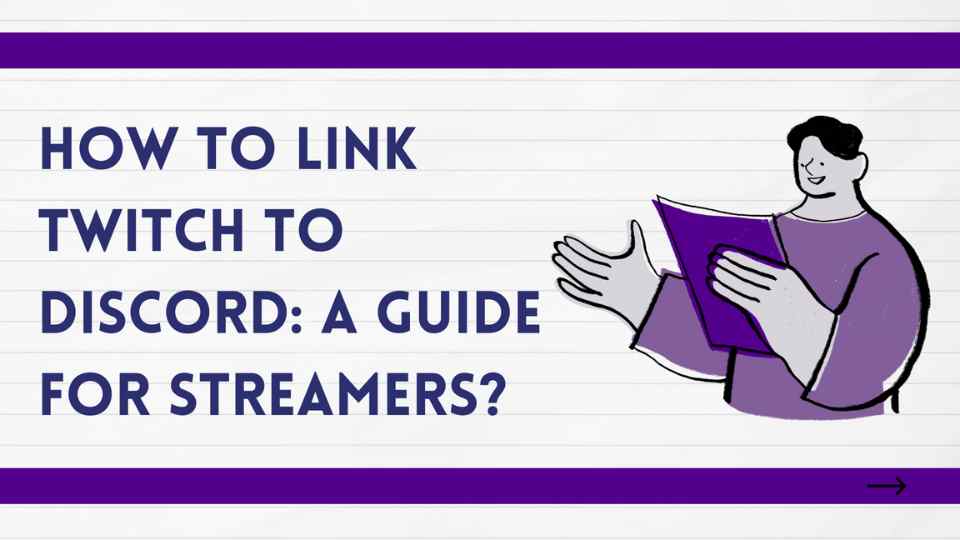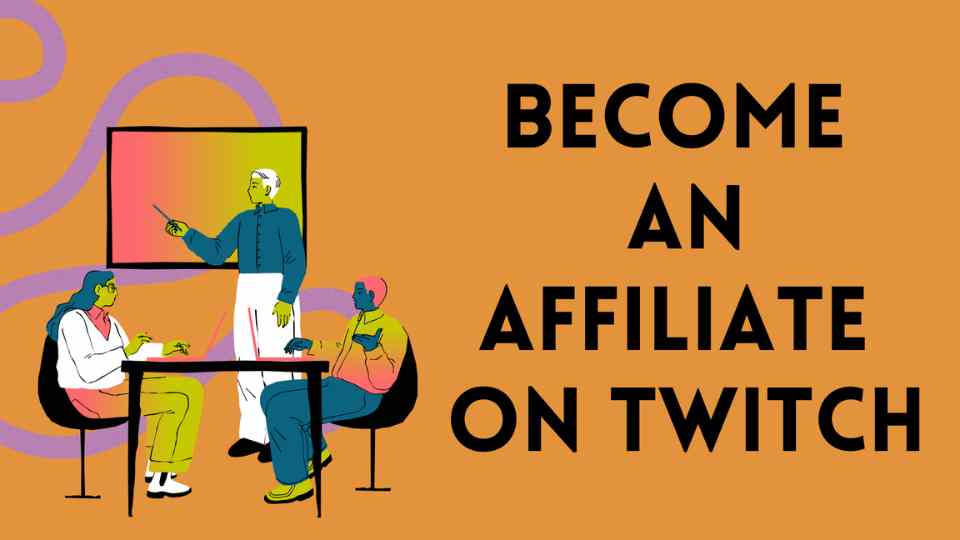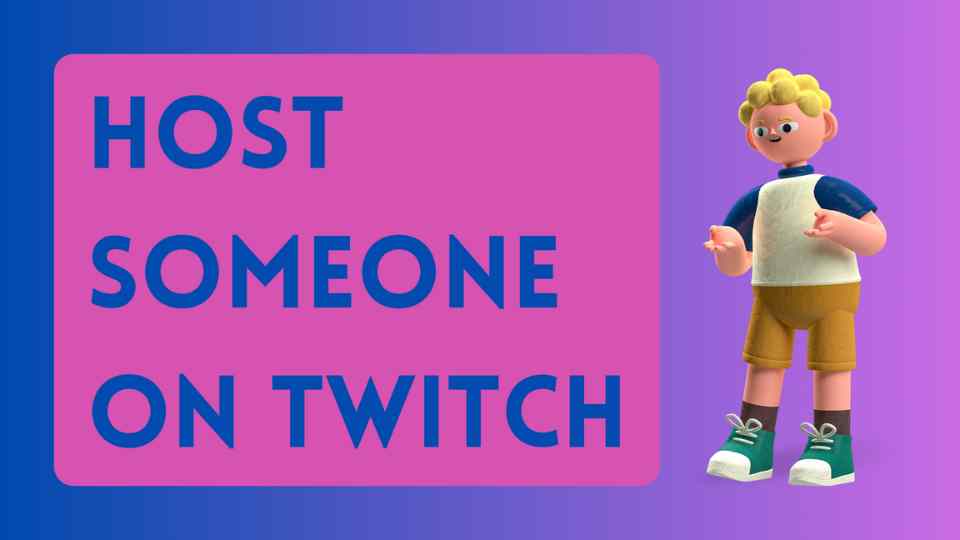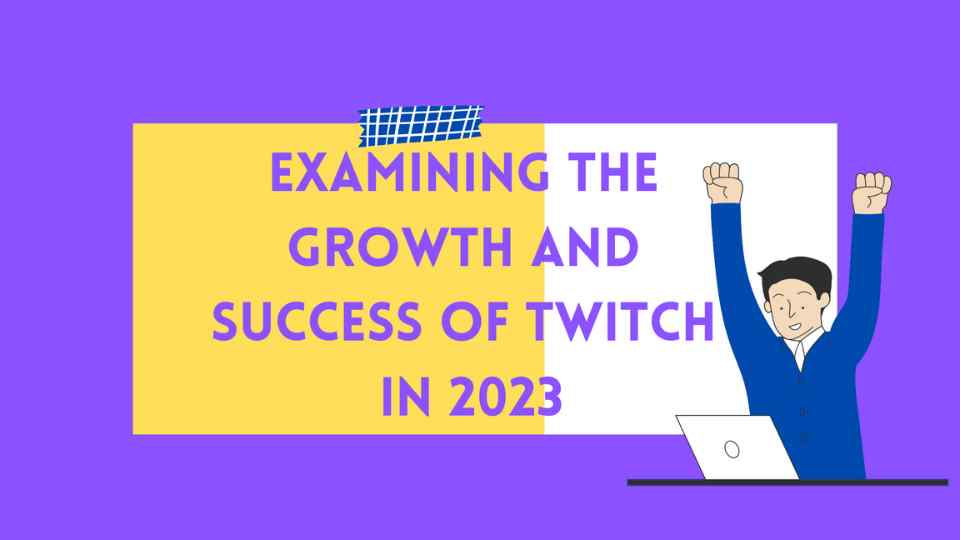How to Link Twitch to Discord: A Guide for Streamers
Connecting Twitch and Discord for Enhanced Community Interactivity: A Comprehensive Guide
Establishing a connection between Twitch and Discord can significantly elevate the interactivity of your streaming community. The seamless integration of these platforms provides a myriad of benefits, from real-time communication to automated stream notifications. Below is a step-by-step guide to help you successfully link your Twitch and Discord accounts, along with insights into the advantages of this integration.
Step 1: Create Your Discord Account and Add a Server
If you’re new to Discord, kickstart the process by creating an account on the official Discord website. Once your account is set up, either create a new Discord server or proceed to the next step if you already have one in place.
Step 2: Connect Your Twitch Account
- Log in to your Twitch account.
- Head to the Twitch Connections page, where you’ll find a variety of integration options.
- Locate the Discord icon and initiate the connection process.
- Log in to your Discord account and follow the prompts to complete the authorization process.
Step 3: Add a Twitch Bot to Your Discord Server
Enhance your Discord server’s functionality by incorporating a Twitch bot. Here’s how:
- Choose a Twitch bot that aligns with your needs and objectives.
- Many bots provide an “Invite” option on their respective websites. Follow the provided link to add the bot to your server.
- Ensure the bot is granted the necessary permissions on your Discord server for smooth operation.
Step 4: Set Up Twitch Stream Notifications
Streamline the communication between Twitch and Discord by configuring stream notifications:
- Navigate to the Twitch Stream Dashboard and access “Settings” > “Stream.”
- In the “Stream Information” section, enable the option to “Automatically share your stream to Discord.”
- Select your Discord server and fine-tune notification settings to suit your preferences.
Step 5: Add a Twitch Role to Your Discord Server (Optional)
For additional customization and community engagement, consider adding a special Twitch role for your viewers:
- Create a unique role on your Discord server specifically for Twitch followers.
- Ensure that the Twitch bot has the necessary access to manage and assign this role.
Advantages of Connecting Twitch to Discord:
- Community Communication:
- Discord facilitates real-time interaction with your Twitch community through text and voice channels, fostering a sense of camaraderie among your viewers.
- In-Game Communication:
- Organize dedicated in-game chat channels on your Discord server, allowing followers to play together, discuss gaming topics, and build connections.
- Stream Announcements:
- Automatically share announcements on Discord when you commence a live stream, providing instant updates to your followers and boosting overall engagement.
- Roles and Permissions:
- Assign specific roles and permissions on Discord to customize the community experience for different user groups, tailoring interactions based on individual preferences.
- Community Building:
- Strengthen your community by hosting Q&A sessions, special events, and contests on Discord, fostering a vibrant and engaged viewer.
- Bot Integrations:
- Utilize Discord bots to enhance Twitch streams with features such as music playback, live stream notifications, and effective moderation.
- Feedback and Idea Sharing:
- Create dedicated channels on Discord for feedback requests and content suggestions, encouraging active participation from your followers in shaping your content.
- Follower Loyalty:
- Foster continuous interaction with your followers through the integration of Twitch and Discord, creating a sense of loyalty and community among your viewer.
In summary, the amalgamation of Twitch and Discord not only marks the convergence of two influential platforms but also heralds the creation of a synergistic force capable of redefining and enhancing your entire streaming experience. This integration serves as a gateway to a multitude of possibilities, transcending conventional boundaries to foster a dynamic and immersive environment for both content creators and their viewer.
By intertwining the functionalities of Twitch and Discord, you embark on a transformative journey that extends beyond mere community engagement. This synergistic alliance becomes the catalyst for cultivating a dedicated and steadfast following, as the seamless integration encourages heightened levels of interaction and participation among viewers. The interplay between these platforms unfolds as a tapestry of engagement, weaving together real-time communication, shared experiences, and a sense of community that resonates with the ethos of your content.
As you delve into the intricacies of connecting Twitch to Discord, you are not merely merging technologies; rather, you are crafting an experiential landscape that captivates and resonates with your viewer on a profound level. The enchanting journey unfolds as you leverage the collaborative potential of these platforms to curate a space that is not only unique but also deeply engaging, fostering a sense of belonging and loyalty among your followers.
In essence, the amalgamation of Twitch and Discord transcends the conventional boundaries of online streaming, evolving into a transformative force that empowers content creators to sculpt a distinctive and captivating digital haven. It is an exploration into the realms of interconnectedness, community dynamics, and viewer engagement, all converging to create an immersive and enchanting space where the boundaries between creator and viewer blur, giving rise to a truly symbiotic and enduring relationship.
I hope “How to Link Twitch to Discord” blog was useful to you. Click for our other blogs.