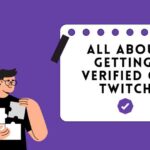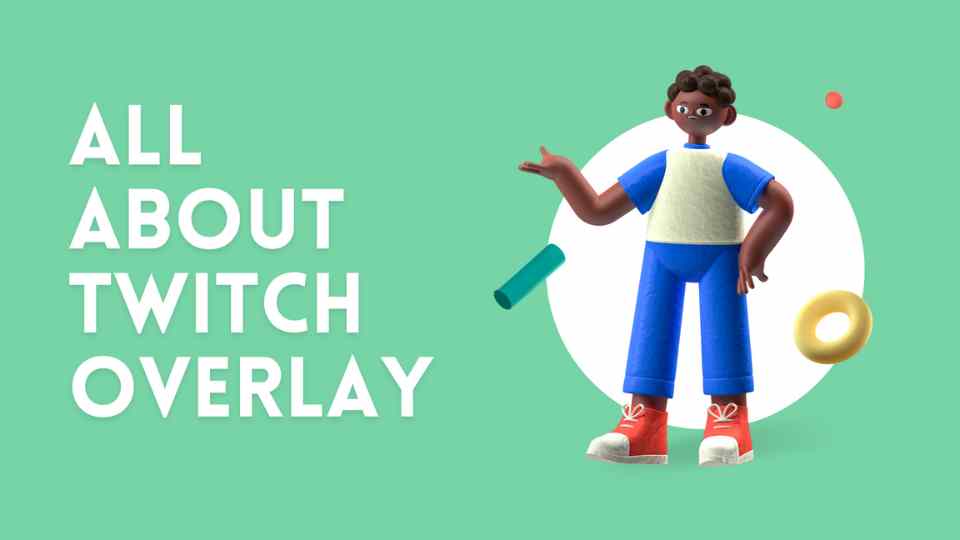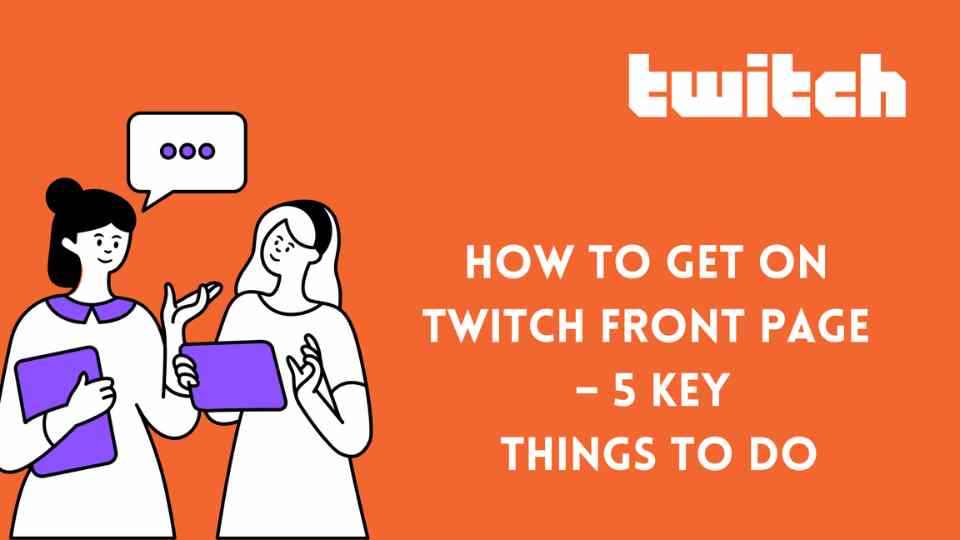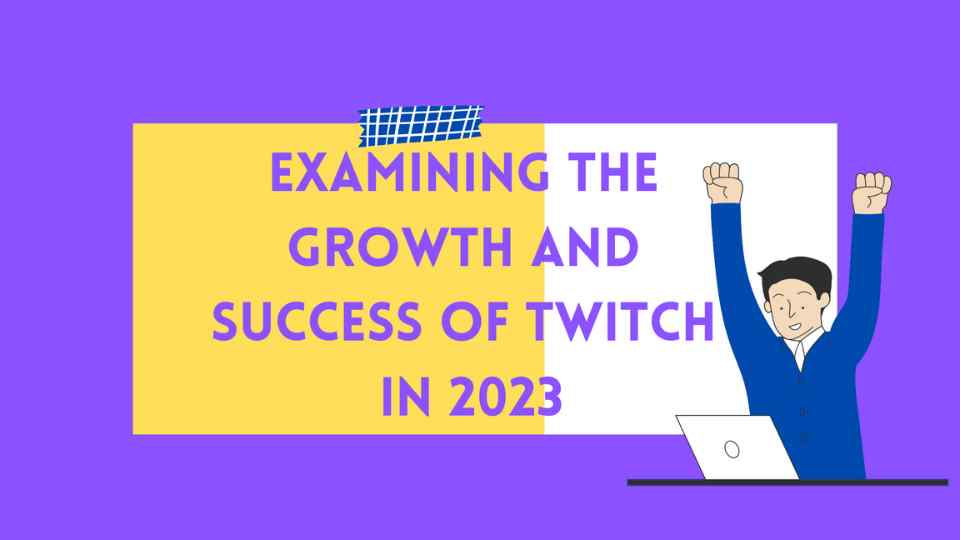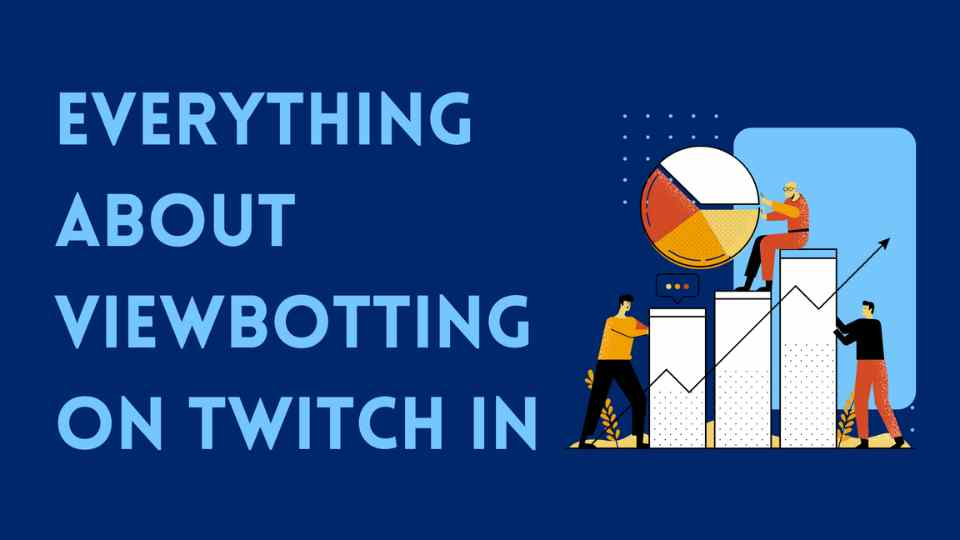As an aspiring streamer entering the world of streaming, making a strong first impression is crucial. A key aspect of a well-designed Twitch channel is a stream overlay. This guide “All about Twitch overlay” will help you understand what a Twitch stream overlay is, how to use it effectively, and how to customize it to meet your streaming needs.
What Is A Twitch Overlay?
A Twitch overlay is a design composed of various graphics that appear alongside your gameplay footage during a stream. Examples include webcam frames, bar or ticker overlays, stream alerts, stream screens, transitions, event lists, and more.
Typically, these graphics are positioned around the edges of the screen, allowing the center to remain unobstructed to showcase gameplay. However, the specific positioning depends on your stream’s layout and the game you are playing.
The best overlays incorporate design elements unique to your channel or stream branding, adding a personal touch. This may include a unique color scheme, mascot logo, or stream information (such as recent subscribers, top donators, current music track, etc).
Why Do You Need a Twitch Overlay?
The Twitch overlay is a tool for customizing your stream. How your stream looks and is organized should be unique to you, creating your brand as a streamer. The more thought, creativity, and effort you invest in it, the more individual and professional your stream becomes. This, in turn, can help attract more viewers and make your stream stand out.
Another crucial role of a stream overlay is to keep viewers engaged in your content. By displaying information about the current game and notifications for recent events like donations, subscriptions, and follows, you passively encourage viewers to support your channel and react to displayed events.
Where and How to Get Good Twitch Overlays?
If you’re considering creating your own Twitch overlays, you can use programs like Photoshop or Pixlr, or opt for online design tools. Alternatively, you can hire a designer from platforms like Fiverr or purchase premade Twitch overlay designs and packs. Some recommended sites for the best Twitch overlays include:
- OWN3D
- Nerd or Die
- Placeit
Which Design is Right for Your Channel?
When searching for the right Twitch graphics for your stream, several considerations should guide your choice. The multitude of options available can make it challenging to narrow down your selection. However, with a clear understanding of your brand and content, you can find the best fit. Here are key factors to consider:
- Stream Branding: Ensure that your Twitch overlays align with the graphics and designs of the rest of your channel. Consistent use of colors and styles helps maintain a cohesive and on-point appearance.
- Content: Tailor your overlays to match the nature of your content. For instance, if you’re streaming a war game, welcoming viewers with sweet pink images might not be suitable. Choose themes that complement the content of your channel.
- Affordability: Particularly when starting out, investing in a custom stream overlay may be challenging. Consider the price of the panels and find a balance that suits your budget.
Affordability: Especially when you are starting out, it is difficult to shell out money for a custom stream overlay. You will need to weigh the price of the panels to find something that best suits you.
Adding an Overlay to Your Channel
To add an overlay to your Twitch or YouTube stream, follow these simple steps:
- Find or Create Your Overlay: Choose a pre-made overlay or design your own using graphic design software. Ensure the overlay has transparent sections (in PNG format) so that your gameplay remains visible to viewers.
- Import the Overlay to Your Streaming Software: Most streamers use OBS (Open Streamer Software) for their streaming needs. To add the overlay to OBS, click on “Sources,” then select “Add -> Image.” Name your image and click “Browse” to locate the overlay file on your computer.
- Adjust the Opacity: If you want your overlay to be partially transparent, set the “Opacity” value to less than 100. Click “OK” to save your changes when you’re satisfied with the appearance.
- Resize and Position the Overlay: To change the shape and size, right-click the image in the “Sources” box. Select “Order” to move the image or “Position/Size” to adjust its dimensions. Alternatively, click “Edit Scene” to manually position and resize the overlay.
- Finalize the Overlay: When satisfied with the appearance, exit editing mode by clicking “Edit Scene” again.
Conclusion
A Twitch stream overlay is an interactive graphic that content creators use to customize their streams. These overlays usually display information about the current game, player scores, and other relevant statistics. They can help promote a brand or enhance the overall professional look of the stream.
So, that’s everything you need to know about ensuring your Twitch overlay is the correct size and format. Now, you can add it to your live stream with no problems. Enjoy creating!
Click to see my other blogs about Twitch.